This is a Free Online Tool to Compress JPEG Images to lowers file sizes.
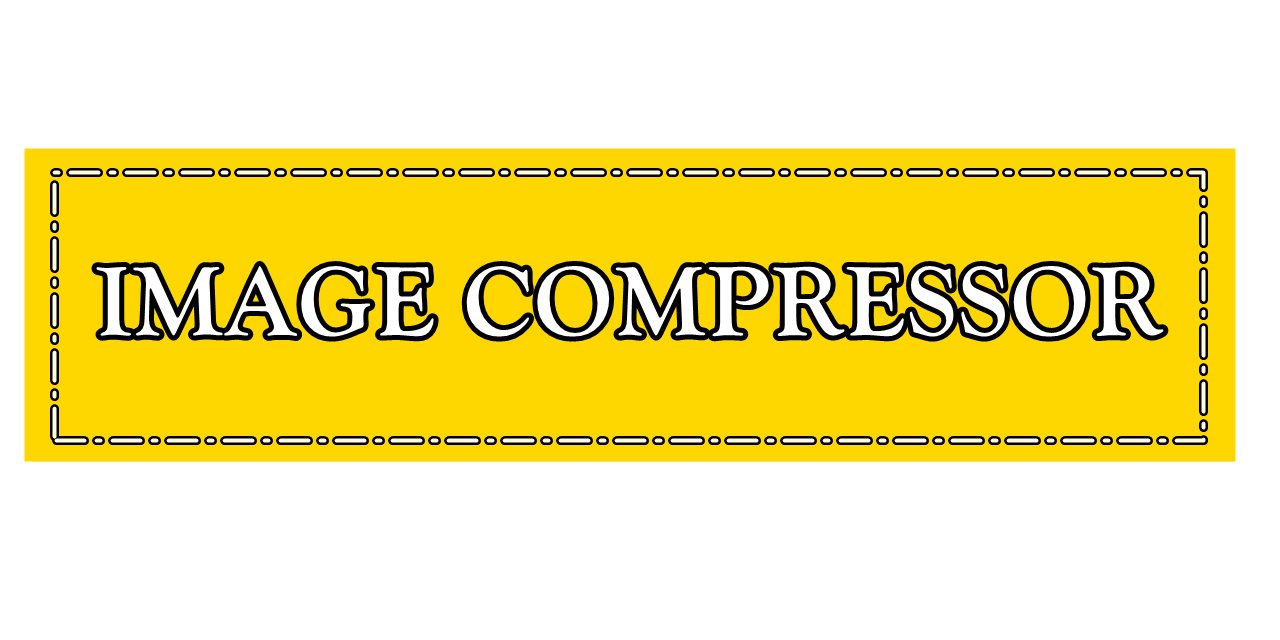
How to convert PNG to JPG
- Begin by choosing any PNG image that you wish to transform into the JPG format. This could be a digital photo, an icon, or a graphic file stored on your device.
- Click the “Upload Image” button, and the system will immediately start uploading your selected file to prepare it for conversion.
- After the upload finishes, your PNG file will be processed and automatically converted into a JPG format. A download link will then be provided for instant access.
- To retrieve your image, simply click on the “Download Image in JPG” button — the converted file will be delivered to you completely free of charge.
Why Choosing to Convert PNG to JPG Is a Wise and Efficient Decision
What makes switching from PNG to JPG such a practical move?
If you frequently work with numerous PNG files, converting them to JPG can be a strategic way to improve your workflow. JPG files typically require significantly less storage space, which helps in conserving memory — especially when managing large collections of images or sharing content online where size limitations apply.
JPG files also offer better universal support across devices, browsers, and operating systems. While PNG files preserve transparency and detailed edges, they might be less compatible in environments with limited support. JPGs eliminate these hurdles, offering seamless accessibility and faster rendering across platforms.
Moreover, JPG files are ideal for web publishing, email attachments, and mobile use due to their reduced size. Thanks to efficient compression methods, you can maintain good visual quality while minimizing file weight — perfect for optimizing loading times and storage costs.
To sum up, converting PNG files to JPG isn't just about reducing file size. It's about streamlining your digital image management, increasing compatibility, and adapting files for broader usage — whether personal, academic, or business-related.
PNG vs. JPG: Understanding the Best Format for Your Purpose
What are the key differences between PNG and JPG image formats?
Both PNG and JPG are widely-used formats, but they serve different purposes depending on your design and quality requirements. Making the right choice depends on your use case and the nature of the image involved.
PNG (Portable Network Graphics): PNG is preferred when you need high-fidelity visuals with transparent backgrounds. It uses lossless compression, meaning no information is lost during file saving, making it ideal for technical illustrations, interface icons, or print-quality graphics.
JPG (Joint Photographic Experts Group): JPG excels in compressing photographic content with subtle color transitions. It employs lossy compression, reducing file size significantly — though at the cost of some detail. This format is excellent for storing photographs or large image sets efficiently.
Ultimately, PNG is better suited for sharp visuals and transparency needs, while JPG is favored for size-conscious usage. Knowing when to choose one over the other will help you deliver visuals that are both practical and optimized for performance.
Step-by-Step: Convert PNG to JPG Without Paying a Dime
Converting a PNG image to JPG format can be done effortlessly using free online tools. Just visit an online converter such as Convertio, iLoveIMG, or Adobe Express. Upload your PNG file, select conversion settings if needed, and let the system generate your JPG file within seconds.
For more advanced users, software like Adobe Photoshop or GIMP allows detailed editing before saving in JPG format. These applications provide control over compression level, quality adjustment, and image resolution, making them ideal for professionals and designers.
No matter the method, converting PNG to JPG enables better management of images in terms of file size and platform compatibility. With tools accessible from desktop or mobile, anyone can perform this conversion quickly and reliably, without cost or hassle.
Safe Practices When Converting PNG Files to JPG
Are there any risks when converting from PNG to JPG?
While the conversion process is generally safe, understanding potential impacts on image quality is important. JPG uses lossy compression, which means the final image may have slight degradation compared to the original PNG. This isn’t a concern for casual use, but for sensitive graphics, it may be.
To protect your visuals, it’s a good practice to keep an original backup of the PNG file before converting. This way, you’ll retain full-quality assets if needed later — especially in professional or design-critical environments.
Always use trusted and secure platforms for conversion. Well-known tools reduce the risk of data loss, ensure file privacy, and avoid malware. When done correctly, converting PNG to JPG is both safe and effective for image optimization and delivery.
Multiple Ways to Convert PNG Files — Choose What Fits Best
Depending on your preference, you can convert PNG to JPG using a variety of methods. Online converters are the most straightforward, requiring no installation — ideal for users seeking fast results from any device.
Alternatively, image editors like Photoshop, GIMP, or Paint allow offline editing and precise output control. You can adjust image size, quality, and even crop or add filters before saving in JPG format, giving you full creative freedom.
Some users even convert PNGs by opening them in a browser and choosing “Print to PDF” or using screenshot tools that save images in JPG. While less conventional, these methods are quick for one-off tasks where software access is limited.
All these methods provide valid paths for image conversion. Your ideal method depends on how frequently you perform this task and how much control or automation you require in the process.
Full Guide to Convert PNG to JPG Online for Free
Looking to convert PNG to JPG online without paying? Many free platforms are ready to help. Tools like TinyJPG, Zamzar, or Online-Convert support multiple formats and provide simple interfaces for fast results with minimal effort.
If you need more professional features, online platforms like Adobe Express or Canva allow you to not only convert but also enhance the image — adding text, filters, and overlays prior to download. This is perfect for content creators and marketers.
For those who prefer offline methods, Paint (Windows), Preview (Mac), and even mobile editing apps offer quick conversion and editing capabilities. These tools ensure versatility and accessibility wherever you are.
Don’t forget about cloud-based platforms. Google Drive or Dropbox can be paired with add-ons that support conversion, allowing you to store, convert, and organize files all in one place without downloading anything.
In closing, whether you’re a beginner or a professional, converting PNG to JPG has never been easier. Take advantage of the free resources available and enjoy optimized images ready for the web, social media, or printing needs.